When upgrading to new iPhones, such as the iPhone 14, iPhone 13, and so on, all consumers need is a simple data transfer tool to avoid losing any important data, such as images, videos, app data, settings, and so on.
Is there an iPhone migration tool?
Previously, the majority of users would utilise an iCloud
backup or an iTunes backup. They normally manually backup iPhone before setting up new iPhones and downloading from an iCloud or
iTunes backup.
Since iOS 12,4, Apple releases Quick Start to switch data to
new iPhone. however, it doesn’t always work properly. As a result, some users
may ask if there is an iPhone migration helper tool to transfer data from
iPhone to iPhone.
The best iPhone migration tool
Users will need a reliable iPhone migration tool to do device-to-device migration.
While Quick Start is highly demanding about network
connectivity, data transfer over cables will be more reliable, secure, and
speedy. Users should consider using a powerful iPhone
transfer software - FoneTool.
It is an iPhone backup and transfer software created by the
industry's foremost authority on iPhone data protection. It is supported by an
experienced crew and is equipped with cutting-edge technologies and algorithms.
In the following part, you will know how to make use of it
to transfer files from iPhone to iPhone fully and selectively.
Fully transfer data from iPhone to iPhone
The iPhone to iPhone function helps you transfer everything
from iPhone to iPhone including but not limited to photos, contacts, call
history, text messages, calendars, applications, and so on. You’re also allowed
to transfer files between different Apple ID.
Step 1. Connect two iPhones to computer with compatible USB
> Launch FoneTool and click Phone Transfer > Mouse over to iPhone
to iPhone and click Start Transfer.
Warm tip: If there is only one USB data cable to
connect iPhone, it is suggested to try “Full Backup”
from “Phone Backup” and then “Restore” method.
Step 2. Make sure the two iPhones are at the correct place
> Optionally, enable Backup encryption > Click Start Transfer.
The transfer process lasts no more than 30 minutes. When the
transfer completes, the new iPhone will be restarted and you can start the new
journey with your new iPhone.
Selectively transfer data from iPhone to iPhone
With the help of FoneTool, you can transfer files at a
super-fast speed. It just takes 3 seconds to transfer 100 photos. Besides, the
quality of the transferred files will not be degraded.
For better illustration, let’s take transferring photos from
iPhone A to iPhone B as an example.
Step 1. Transfer photos from iPhone A to computer
1. Connect iPhone A to computer
> Launch FoneTool and click Phone Transfer > Get to iPhone to
PC and click Start Transfer.
2. Check the Photos icon
or any other icon to browse and choose files you’d like to transfer > Click OK
to confirm.
3. Change the default location
based on your needs on Transfer Settings > Click Start Transfer to
begin the task.
Step 2. Transfer photos from computer to iPhone B
1. When the transfer completes,
unplug iPhone A from computer and plug iPhone B into the computer.
2. Choose PC to iPhone option
and click Start Transfer > Open the folder where the transferred
files are saved.
3. If everything is OK, click Start Transfer to begin.
What to do with the old iPhone after data migrating?
After you've transferred all of your data, don't forget to
look into what to do with your old iPhone to secure your data privacy and
relieve you of any safety concerns.
In a nutshell, you should perform these procedures after
ensuring that you have a backup ready in case of difficulties.
• Log
out of your Apple ID.
• Wipe the
old iPhone clean.
• Disconnect the old iPhone from your Apple ID.
To attend the giveaway activity
The iPhone 14 was released not long ago, and I believe that many of my friends have already replaced the new iPhone. AOMEI FoneTool specially held a giveaway event to thank users for their continuous support. In this campaign, users can get a free one-year license code worth $49.95 as long as you attend this campaign. All you need to do is click on the event page and click on Get it now.
Using FoneTool will not only help you Fully & Selectively Transfer iPhone Data to a new iPhone. You can also use the erase function to erase all data in the old iPhone and resell the old iPhone. Don't worry about your private information being leaked.
Conclusion
That’s all about the best iPhone migration tool -FoneTool. When
you get a new iPhone, it can totally do all the data protection work for you.
Besides data migration, it also allows you schedule daily backup, deeply erase
old iPhone, and more. Get it now, and discover more on your own!
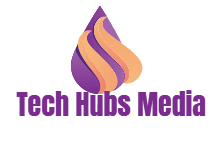

.png)
.png)

.png)






0 Comments