Given that iOS is currently in its fifteenth version, it seems sensible that there are a variety of iPhone tips and techniques that have probably slipped your mind over the years. The abundance of brilliant and simple features in iOS shouldn't come as a surprise. However, Apple doesn't always make these functionalities widely known for some strange reason. Instead, the business is happy to depend on Apple devotees to publicise some obscure iPhone tricks.
You've come to the perfect spot if you want to make the most of your iPhone. We've compiled a list of 10 currently available iOS tips and techniques below that will help you save a good chunk of time and improve the user experience.
Are you excited? Let’s get
started!
iPhone Tricks You Should Know
Unlock the Hidden Trackpad
Are you aware that the
normal keyboard on the iPhone can be used as a touchpad by pressing down on it?
Unexpectedly, it is true!
With this iPhone trick, you
may more precisely move the pointer and swiftly skip to text by tapping the
screen. Only iPhone 6s or later with 3D touch support may use this function,
though. iPads can also be used. Press and hold any key on an iPhone until the
keyboard becomes blank to momentarily activate the mouse cursor, then release
the key to activate trackpad mode.
Copy & Paste Live Text
Copying text from a
picture? That's right!
Scanning live text is now a
feature of Apple's mobile operating system thanks to the iOS 15 upgrade. With
the aid of a little AI, the special Live Text function can recognize the text so
that it may be copied and pasted, called, emailed, translated, or used in a web
search.
In the real world, Live Text may be used with live pictures. The function activates when you point your iPhone camera towards a sign, paper, or other tangible picture that contains the text. Even websites with text-based pictures can use it. This feature works on iPhone XS, XR, 11, 12, and later models.
Save Battery in a Pinch
You can be low on battery
if you spent the entire day outside and failed to bring a charger. Fortunately,
Power Saving mode will allow you to conserve some power for an emergency.
Toggle it on or off by
tapping the "low battery" symbol in the Control Center of your
smartphone. This should offer you a temporary amplifying in power, at minimum
until you can access a charger once again and the situation is under control.
Record a Video with Spotify or Apple Music as the Background Music
With this clever iPhone
hidden hacks, you can expedite the editing process. Usually, Spotify and Apple
Music's background music stops playing when you film a video on your iPhone.
There is still a way to continue the music playing if you want a certain song
to play to establish the mood, though.
This is how it goes. Open
the Camera application. Now, just apply pressure on the white record button
& drag your fingertip to the right side rather than heading to the Video
setting. Whichever music you have running in the background will resume when a
video recording begins.
Put a Secret Button Next to the Apple LOGO
Are you aware that you can
change the Apple logo into a covert multipurpose button?
The iPhone 8 model is where
the Back Tap function is first introduced, and ever since, it has been a
crucial component of all upgraded models. The iPhone has a secret function that
enables it easy to mute the iPhone, go home, or perhaps even snap a screenshot.
Simply press the Apple logo twice or three times to activate this function,
then use it as you see fit.
To reap the benefits of
this, just go to, Settings > Accessibility > Touch
The "Back Tap" setting
may be found by a little bit of scrolling down. You now have two options when
choosing this option: double-tap or triple-tap. You can move forward after
selecting your favorite choice.
Photo Sharing is Easy with AirDrop
Compared to emailing or
using iMessage, AirDrop is far more effective for sending lots of photographs
across Apple products.
All you need to do is make
sure Bluetooth and Wi-Fi are enabled on both devices, then just stay between 30
feet of the one you want to transmit the photographs to. The other user's
device ought should appear whenever you select the AirDrop feature in the
Control Center panel. You may now go on by clicking on their contact.
Airdrop may also be used to
deliver papers, audio files, web links, and other things.
Don't Miss Bedtime
We all struggle to get a
decent night's sleep in the current flurry of activity. Thankfully, this iPhone
trick will help you get to bed on time.
Click on the Health application on your iPhone and select Browse in the bottom right, and select
Sleep from the list of options. The app will prompt you to create a sleep goal
if you haven't done so already. If so, click Full Schedule & Options to make
changes.
Establishing your sleep
objective is now necessary. Select Set Your Initial Full Schedule under Full
Schedule or click the Add button beneath Your Schedule. Choose the days you
wish to follow this sleep schedule. Select the hour you want to go to bed by
tapping the Bedtime slider after that.
After that, use the Wake-Up change up to select the time you want to wake up. Now all you have to do to
continue is hit Done. Your iPhone will monitor your order toward your sleep
objectives and automatically set DND when it's time to go to bed.
Misplaced iPhone: Find it in the dark
There is a creative approach to finding your iPhone if you
misplaced it but are certain that it is in your home. Simply turn off all of
the lights and ask Siri to activate the iPhone flashlight by saying, Hey Siri.
Even while it might not be as helpful in the afternoon, it's still a handy
iPhone tip to keep in mind.
Search for Photos Intelligently
iOS makes it simple to
search for particular individuals, locations, and objects. If you carry a
sizable photo collection, it can take an eternity to browse through every image
of your cat, for instance. It's fairly easy using a clever photo search.
Every cat in your photo
collection will display if you open the Photos application and choose "Search"
in the lower right-hand. Objects can also be typed. For example, if you search
"bucket hat," all of your library's images of people wearing bucket
hats will appear. If you want to rapidly view all of the photos you've taken on
a given vacation, you can also enter locations.
Prevent Phone Scams by Knowing Who is Calling
This practical tip should
make it simpler to find out who is contacting you without needing to glance at
your phone. Choose "Edit" from the Contacts menu, then pick the
individual for whom you wish to modify the ringtone or notification settings.
From there, select "Default" under "Ringtone."
If you wish to assign special noises or a ringtone to the contact of your choosing, you will be presented with a list of alternatives so you can decide without needing to have a glance at your device who is calling.
Measure Height of a Person
This amusing iPhone trick
makes use of Apple's augmented reality technology. In essence, you can quickly
and precisely estimate someone's height using an iPhone. All you need to do is
launch the Measure application and confirm that the subject of your measurement
is completely contained inside the screen.
If everything is done
correctly, a line should appear above the person's head. This will demonstrate
their height. You may easily press the white camera button to the right if you
want to keep the picture for future use.
Flash notification via Camera
This somewhat hidden
setting will be appreciated by people like you who choose a visual than an
auditory phone alert: When a notification comes in, you may program your
camera's flash to blink repeatedly.
Accessibility may be found
under Settings; press it to activate the function. The LED Flash for
Notifications selector knob should then be set to "on" under
Audio/Visual. You may instruct the flashing not to activate when the iPhone is
in quiet mode if you'd prefer not to be bothered at all. Make sure no one
believes you are taking a photo of them while you are out and about while using
this iPhone camera trick, as it has no connection with taking pictures.
Final Words
All OK, bye for now. Now
that you are aware of these little-known iPhone tips and techniques, put them
to use in your daily activities to observe how they might improve your work
efficiency.
I hope these iPhone hidden hacks techniques will be useful to you. Please share your thoughts on these methods in the comment areas. Also, please tell us about any you may know. That would be wonderful to know.
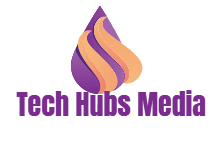

.jpg)

.png)






0 Comments