Welcome to the next evolution of the Windows operating system – Windows 11. Microsoft's latest OS brings a fresh and modern look, along with a host of new features designed to enhance user experience. To help you navigate this new digital landscape and make the most of your Windows 11 experience, we've compiled a comprehensive guide featuring Windows 11 tips and tricks that will boost your productivity, streamline your workflow, and unlock the full potential of your operating system. Consult with IT Services Denver professionals for more advanced tips and tricks.
Top Windows 11 Tips and Tricks
Customizing the Start Menu
One of the most noticeable changes in
Windows 11 is the redesigned Start Menu. To make it your own, right-click the
taskbar and select 'Taskbar settings.' Here, you can personalize the Start Menu
by choosing from different layout options, adjusting the size of icons, and
even deciding whether you want to see recently added or most-used apps.
Snap Layouts and Snap Groups
Multitasking has never been more
effortless with the introduction of Snap Layouts and Snap Groups. Drag a window
to a corner, and Windows 11 will suggest layouts for you to snap other windows
alongside it. Create Snap Groups for different tasks, making it a breeze to
switch between projects and stay organized.
Virtual Desktops for Increased Productivity
Virtual Desktops are your best friend
if you juggle multiple projects or need to separate work from play. Press Win +
Tab to open the Task View, then select 'New Desktop' to create additional
desktops. Switch between them effortlessly to keep your workspace clutter-free.
Widgets
Widgets are a new addition to Windows
11, providing at-a-glance information like weather updates, calendar events,
and news. To access Widgets, click on the Widgets icon in the taskbar or press
Win + W. Customize the widgets to display the information most relevant to you,
creating a personalized dashboard.
Microsoft Store Overhaul
Windows 11 comes with a revamped
Microsoft Store, offering a more user-friendly experience. Explore a wider
range of apps, and discover new possibilities. Microsoft has also introduced
support for a broader range of applications, making finding and installing the
software you need more accessible.
Enhanced Gaming Features
For gaming enthusiasts, Windows 11
brings several improvements. The integration of DirectStorage reduces loading
times, and Auto HDR enhances the visual experience on compatible displays. The
Xbox app is more seamlessly integrated, making connecting with friends and
accessing your gaming library easy.
Mastering Microsoft Edge
Windows 11 comes with Microsoft Edge as
the default browser, and it's packed with features to enhance your browsing
experience. Use the sidebar to access your favorites, history, and downloads
quickly. The 'Sleeping Tabs' feature helps conserve system resources, ensuring
a smoother overall performance.
Using the New Snap Assist
Snap Assist has been revamped in
Windows 11, allowing you to snap windows to specific locations on your screen
easily. Snap Assist will suggest other open apps you might want to snap
alongside when you snap a window. This feature streamlines multitasking and
saves you time in arranging windows manually.
Customizing Your Desktop with Themes
Personalize your desktop with themes to
reflect your style. Right-click on the desktop, select 'Personalize,' and
explore various themes, colors, and wallpapers. Windows 11 offers a range of
stunning visuals to choose from, or you can mix and match to create a theme
that resonates with you.
Optimizing Battery Life
Optimizing battery life is crucial if
you're using Windows 11 on a laptop. Go to 'Settings' > 'System' > 'Power
& sleep' to customize power settings. Adjust screen brightness, choose a
power mode that suits your needs, and explore additional settings to extend
your device's battery life.
Mastering Shortcuts for Efficiency
Windows 11 comes with a variety of
keyboard shortcuts to enhance your efficiency. Learn essential shortcuts like
Win + D to minimize or restore all open windows, Win + L to lock your PC
quickly, and Alt + Tab to switch between available applications. Mastering
these shortcuts can significantly boost your workflow.
Securing Your System
Security is paramount in the digital
age. Windows 11 introduces enhanced security features such as Windows Hello for
biometric authentication and a more secure Microsoft Defender Antivirus.
Regularly update your system and enable features like BitLocker for added data
protection. If you discover any security flaws in your system, contact
Cybersecurity Denver experts.
Utilizing Microsoft 365 Integration
If you're a Microsoft 365 subscriber,
take advantage of the seamless integration with Windows 11. Access your files
on OneDrive, collaborate with colleagues in real time, and make the most of
productivity tools like Microsoft Word, Excel, and PowerPoint.
Adaptive Refresh Rate for Smooth Performance
Windows 11 supports an Adaptive Refresh
Rate, allowing your display to adjust its refresh rate based on your viewing
content. This provides a smoother visual experience and helps conserve battery
life on laptops.
Touch, Pen, and Voice Input
Windows 11 is designed to support
various input methods. If you have a touch-enabled device or a pen, explore the
touch-friendly interface and use the virtual keyboard. Additionally, voice
input is becoming increasingly powerful – try using Windows Dictation to
control your PC with voice commands.
Conclusion
As you embark on your Windows 11
journey, these tips and tricks will undoubtedly enhance your experience and
help you make the most of the new features and improvements. Whether you're a
seasoned Windows user or a newcomer, embracing these tips will empower you to
navigate the digital landscape with ease, efficiency, and a touch of
personalization. Windows 11 isn't just an operating system; it's a platform for
productivity, creativity, and seamless integration into the modern digital
ecosystem.
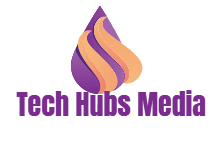



.png)





0 Comments