Do you want to save Gmail as PDF then you landed on the right page. This article is written keeping the requirements of the users in mind. We recently read that many users want to export Gmail emails to PDF. Then, we decided to come up with this article. This write-up will guide you to manually save the Gmail emails in PDF format. However, you can also try the Gmail Email Backup Tool to convert Gmail emails into PDF format. It is a 100% secure utility that allows bulk conversion of multiple Gmail emails into PDF format.
Gmail is the most trusted email client across worldwide. It offers stronger security measures and the capacity to manage all data securely. It also provides multiple features to its users. This email client allows you to send and receive emails, block spam, create an address book, and perform other basic email functions.
PDF, or Portable Document Format, offers a simple and dependable way to exhibit and exchange information. Almost all desktops and mobile devices can view the PDF file. They have form fields, links, buttons, music, video, business logic, etc. Now, let's talk about why users convert their Gmail messages to PDF files.
Advantages of PDF (Portable Document Format)
- Users
can password-protect their PDF files using security features.
- They
are easily accessible with all Windows Operating systems.
- Because
of its portable format, it is simple to share on the internet.
- The
PDF files can be viewed or opened without the use of any other utility.
- PDF files can be accessed on various devices, including computers, mobile phones, tablets, desktops, etc..
Now, you all learn about the multiple features PDF files provide, which induce users to download Gmail emails to PDF. Now let’s move towards the methods to save Gmail as PDF.
Manual Approach to Save Gmail as PDF Format
To manually download Gmail emails as PDFs, follow these procedures.
- Sign
in to your Gmail account by entering your login id and Password
- Open each email and click on the three
vertical dots in the upper right corner.
- From the list mentioned, select Print option.
- Press the Save button to download the Gmail emails as
PDF from the Destination section.
- Choose the location on your system where you want to download the output file.
These all are the manual steps to download email from Gmail as PDF format. The manual approach is free of cost but they have certain drawbacks which make them less reliable.
Drawbacks of Manual Steps
- Multiple
Gmail emails are not simultaneously converted into PDFs by the software.
- Users
must be extremely patient because it is a lengthy procedure.
- There
is a chance of data loss while performing steps manually.
- A technical approach is necessary for performing the manual steps. Non-technical individuals cannot use this method without technical knowledge.
Due to these limitations, we suggest you to go for an advanced and automated Gmail Email Backup Tool. You can securely save Gmail as PDF with the help of this utility.
Perfect Automated Solution to Export Gmail Emails to PDF Format
Gmail Email Backup Tool is the best and most dependable method for converting Gmail to PDF. It allows users to save multiple Gmail emails in PDF format. You can benefit from other features of the utility, the specifications of which are shown below.
Advanced Features of Gmail Email Backup Tool
- Users
can convert Gmail to PDF, PST, MBOX, DOC, DOCX, EML, HTML, MHTML,
MSG, CSV, PNG, JPG, etc.
- This tool is compatible with all versions of Windows
operating systems.
- You can see the items in your mailbox before to
converting your Gmail emails to PDFs.
- This tool backs up every item in your Gmail mailbox,
including emails, calendars, contacts, notes, and more.
- Duplicate files are kept out of your storage by its
Remove Duplicate Email function.
- It allows users to migrate Gmail to Office 365, Thunderbird, Yahoo Mail, I Cloud, AOL, IMAP,
and a number of other email clients safely and securely.
- You can also download the free demo version to evaluate its working performance.
Conclusion
In this article, we have covered both manual and expert methods to save Gmail as PDF. The manual method, on the other hand, is time-consuming, complicated, and highly technical. That's why we have mentioned an advanced and expert Gmail Email Backup Tool. It easily converts multiple Gmail emails to PDFs and other email clients and file formats without any data lapse. If you are unable to convert a large number of Gmail emails into PDF manually, we strongly advise using an automated solution.
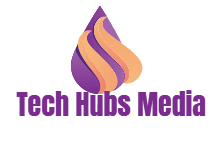



.png)






0 Comments